
Flash CS5.5: The Missing Manual. 6th Edition Chris Grover
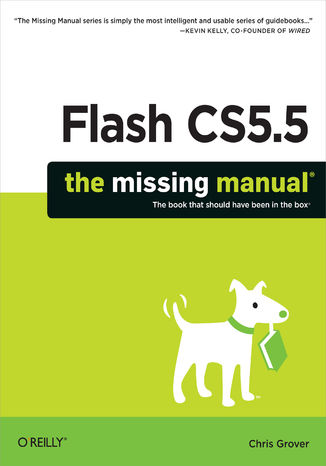
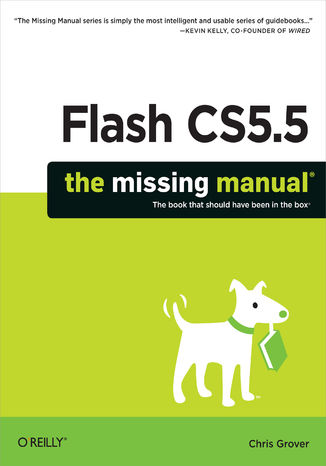
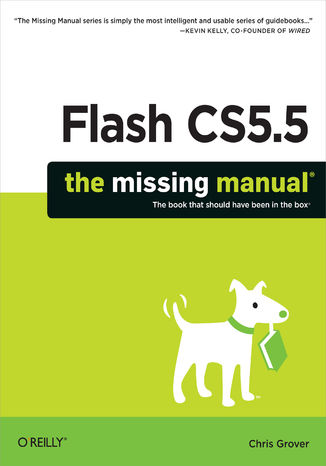
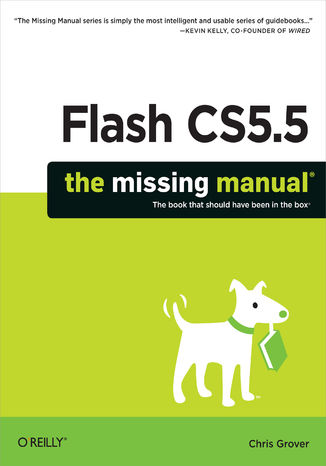
- Autor:
- Chris Grover
- Wydawnictwo:
- O'Reilly Media
- Ocena:
- Stron:
- 866
- Dostępne formaty:
-
ePubMobi
 opcje wysyłki »
opcje wysyłki »
Opis
książki
:
Flash CS5.5: The Missing Manual. 6th Edition
You can build everything from simple animations to full-fledged iOS and Android apps with Flash CS5.5, but learning this complex program can be difficult—unless you have this fully updated, bestselling guide. Learn how to create gorgeous Flash effects even if you have no programming experience. With Flash CS5.5: The Missing Manual, you'll move from the basics to power-user tools with ease.
- Learn animation basics. Discover how to turn simple ideas into stunning animations.
- Master Flash's tools. Learn the animation and effects tools with clear explanations and hands-on examples.
- Use 3D effects. Rotate objects and make them move in three dimensions.
- Create lifelike motion. Use the IK Bones tool to simulate realistic body movements and other linked motions.
- Build apps for tablets and smartphones. Create the next generation of iPhone, iPad, and Android apps.
- Add multimedia. Incorporate your own audio and video files into Flash.
- Create rich interactive animations. Dive into advanced interactivity with easy-to-learn ActionScript examples.
Wybrane bestsellery
Chris Grover - pozostałe książki
O'Reilly Media - inne książki
Dzięki opcji "Druk na żądanie" do sprzedaży wracają tytuły Grupy Helion, które cieszyły sie dużym zainteresowaniem, a których nakład został wyprzedany.
Dla naszych Czytelników wydrukowaliśmy dodatkową pulę egzemplarzy w technice druku cyfrowego.
Co powinieneś wiedzieć o usłudze "Druk na żądanie":
- usługa obejmuje tylko widoczną poniżej listę tytułów, którą na bieżąco aktualizujemy;
- cena książki może być wyższa od początkowej ceny detalicznej, co jest spowodowane kosztami druku cyfrowego (wyższymi niż koszty tradycyjnego druku offsetowego). Obowiązująca cena jest zawsze podawana na stronie WWW książki;
- zawartość książki wraz z dodatkami (płyta CD, DVD) odpowiada jej pierwotnemu wydaniu i jest w pełni komplementarna;
- usługa nie obejmuje książek w kolorze.
Masz pytanie o konkretny tytuł? Napisz do nas: sklep@helion.pl
Książka drukowana


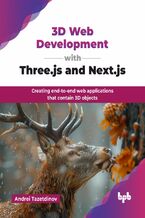

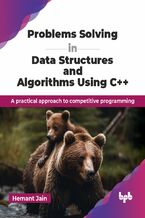
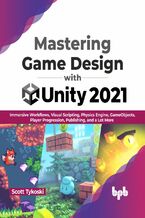
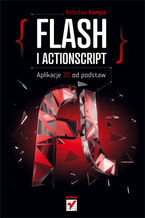
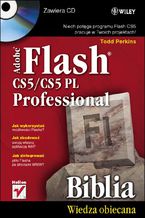

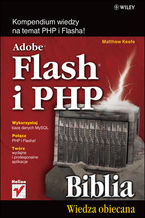
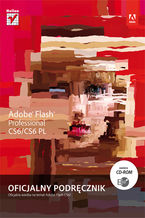

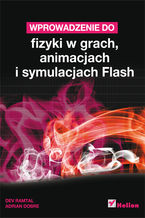

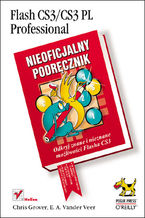
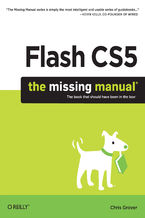
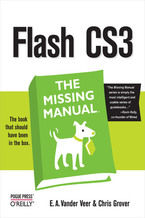
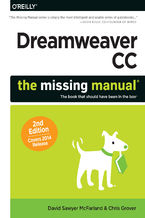

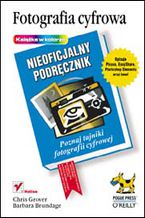
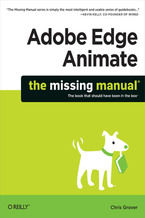
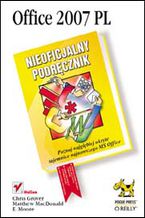





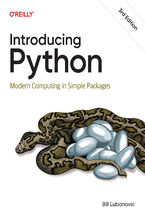
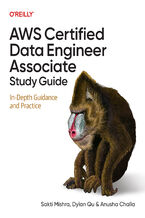
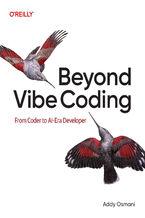
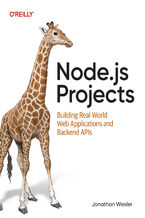
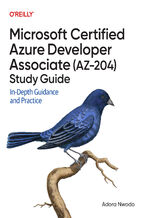
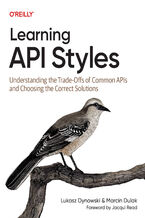
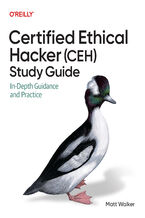
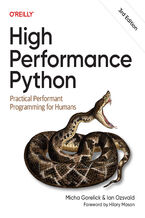
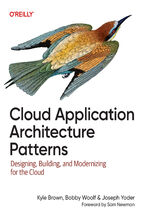
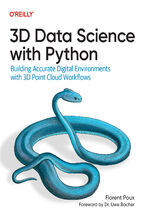



Oceny i opinie klientów: Flash CS5.5: The Missing Manual. 6th Edition Chris Grover
(0)