
Windows 10 May 2019 Update: The Missing Manual. The Book That Should Have Been in the Box David Pogue
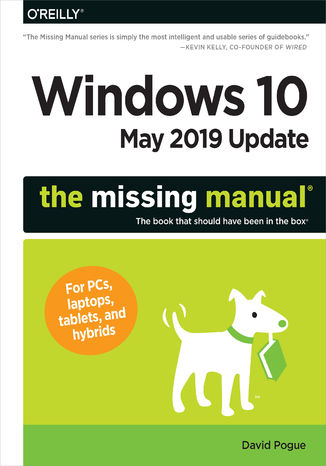
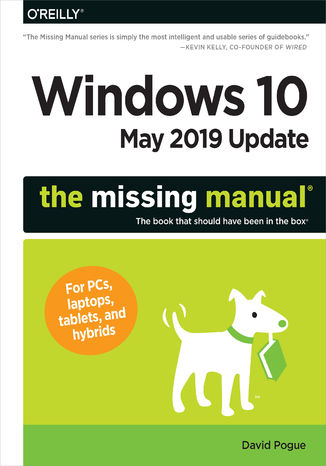
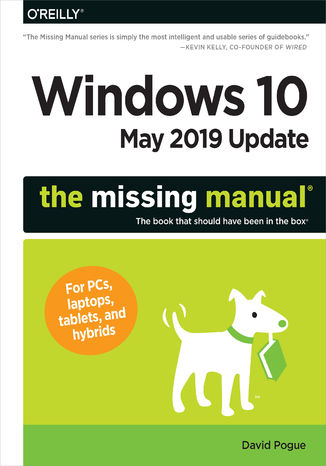
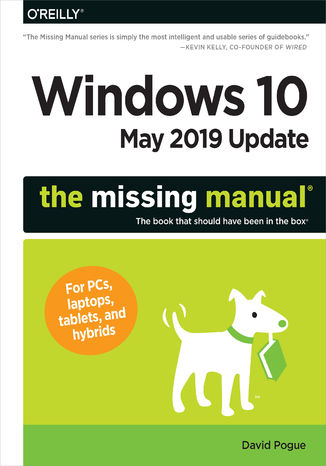
- Autor:
- David Pogue
- Wydawnictwo:
- O'Reilly Media
- Ocena:
- Stron:
- 640
- Dostępne formaty:
-
ePubMobi
Opis
książki
:
Windows 10 May 2019 Update: The Missing Manual. The Book That Should Have Been in the Box
The Windows 10 May 2019 Update adds a host of new and improved features to Microsoft’s flagship operating system—and this jargon-free guide helps you get the most out of every component.
This in-depth Missing Manual covers the entire system and introduces you to the latest features in the Windows Professional, Enterprise, Education, and Home editions. You’ll learn how to take advantage of improvements to the Game Bar, Edge browser, Windows Online, smartphone features, and a lot more.
Written by David Pogue—tech critic for Yahoo Finance and former columnist for The New York Times—this updated edition illuminates its subject with technical insight, plenty of wit, and hardnosed objectivity.
Wybrane bestsellery
David Pogue - pozostałe książki
O'Reilly Media - inne książki
Dzięki opcji "Druk na żądanie" do sprzedaży wracają tytuły Grupy Helion, które cieszyły sie dużym zainteresowaniem, a których nakład został wyprzedany.
Dla naszych Czytelników wydrukowaliśmy dodatkową pulę egzemplarzy w technice druku cyfrowego.
Co powinieneś wiedzieć o usłudze "Druk na żądanie":
- usługa obejmuje tylko widoczną poniżej listę tytułów, którą na bieżąco aktualizujemy;
- cena książki może być wyższa od początkowej ceny detalicznej, co jest spowodowane kosztami druku cyfrowego (wyższymi niż koszty tradycyjnego druku offsetowego). Obowiązująca cena jest zawsze podawana na stronie WWW książki;
- zawartość książki wraz z dodatkami (płyta CD, DVD) odpowiada jej pierwotnemu wydaniu i jest w pełni komplementarna;
- usługa nie obejmuje książek w kolorze.
Masz pytanie o konkretny tytuł? Napisz do nas: sklep@helion.pl
Książka drukowana


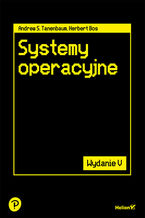
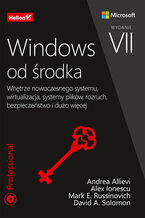

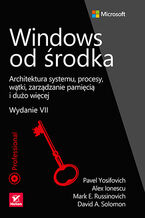
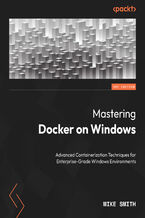

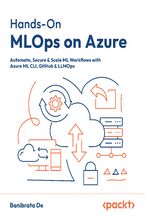
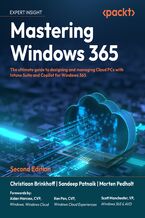
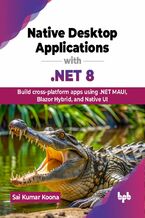
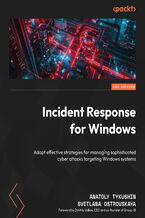


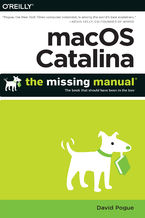
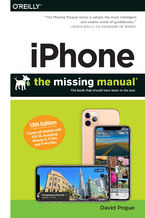
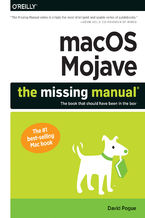

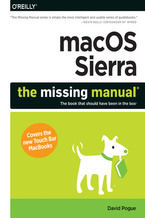
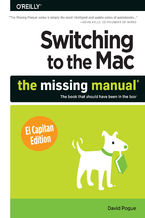
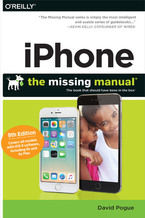
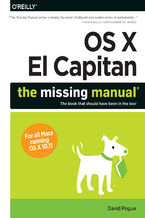





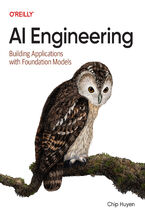
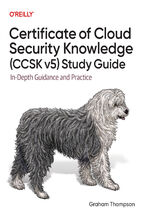
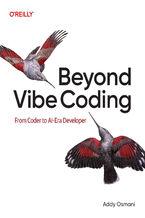

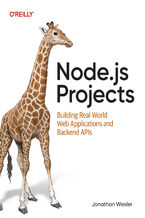
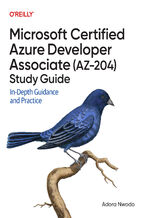
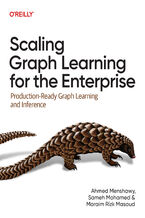
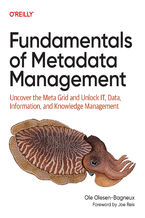
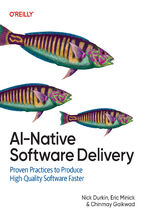
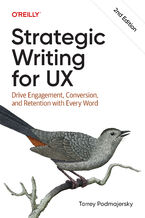



Oceny i opinie klientów: Windows 10 May 2019 Update: The Missing Manual. The Book That Should Have Been in the Box David Pogue
(0)