
Switching to the Mac: The Missing Manual, El Capitan Edition David Pogue
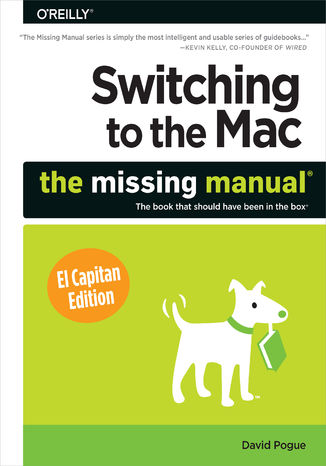
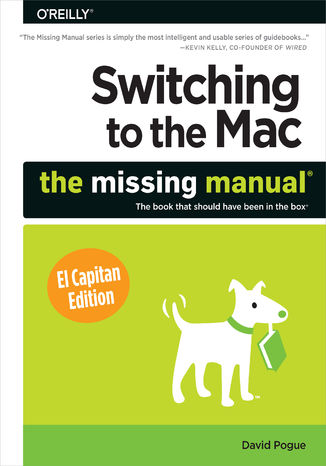
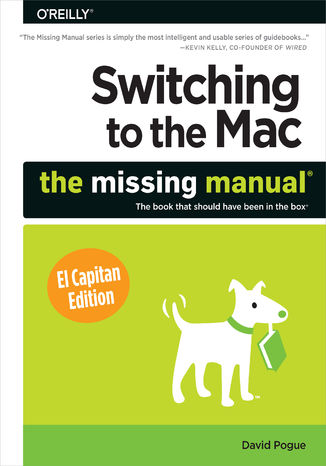
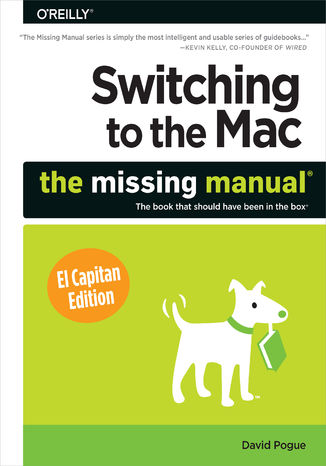
- Autor:
- David Pogue
- Wydawnictwo:
- O'Reilly Media
- Ocena:
- Stron:
- 804
- Dostępne formaty:
-
ePubMobi
 opcje wysyłki »
opcje wysyłki »
Opis
książki
:
Switching to the Mac: The Missing Manual, El Capitan Edition
Those who have made the switch from a Windows PC to a Mac have made Switching to the Mac: The Missing Manual a runaway bestseller. The latest edition of this guide delivers what Apple doesn't—everything you need to know to successfully and painlessly move your files and adapt to Mac's way of doing things. Written with wit and objectivity by Missing Manual series creator and bestselling author David Pogue, this book will have you up and running on your new Mac in no time.
Wybrane bestsellery
David Pogue - pozostałe książki
O'Reilly Media - inne książki
Dzięki opcji "Druk na żądanie" do sprzedaży wracają tytuły Grupy Helion, które cieszyły sie dużym zainteresowaniem, a których nakład został wyprzedany.
Dla naszych Czytelników wydrukowaliśmy dodatkową pulę egzemplarzy w technice druku cyfrowego.
Co powinieneś wiedzieć o usłudze "Druk na żądanie":
- usługa obejmuje tylko widoczną poniżej listę tytułów, którą na bieżąco aktualizujemy;
- cena książki może być wyższa od początkowej ceny detalicznej, co jest spowodowane kosztami druku cyfrowego (wyższymi niż koszty tradycyjnego druku offsetowego). Obowiązująca cena jest zawsze podawana na stronie WWW książki;
- zawartość książki wraz z dodatkami (płyta CD, DVD) odpowiada jej pierwotnemu wydaniu i jest w pełni komplementarna;
- usługa nie obejmuje książek w kolorze.
Masz pytanie o konkretny tytuł? Napisz do nas: sklep@helion.pl
Książka drukowana



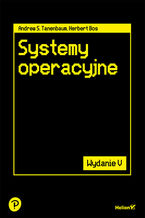


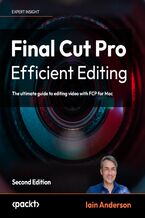
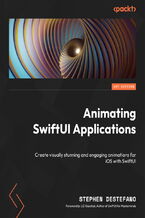
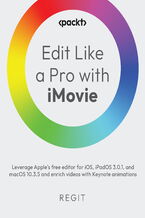
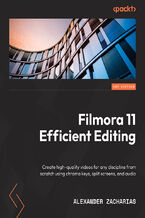
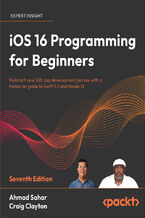
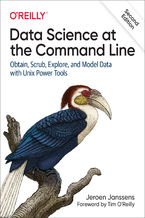
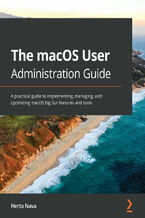

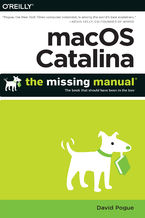
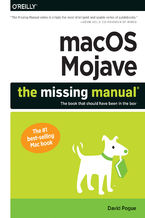
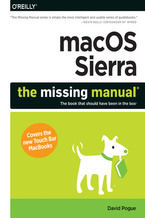
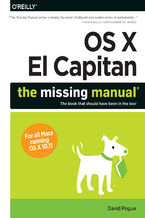
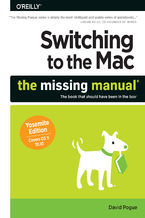
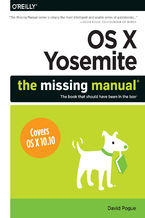
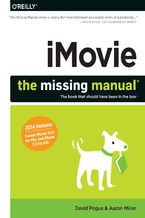
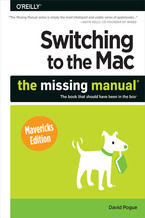





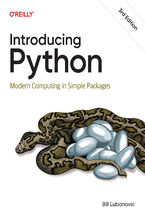
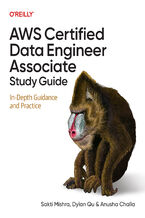
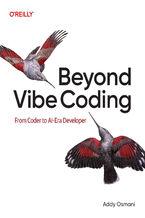
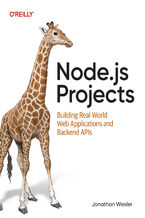
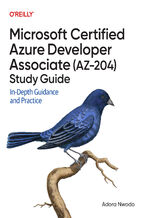
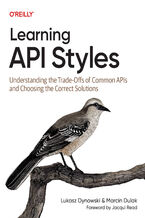
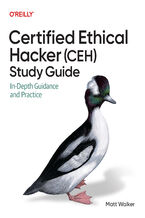
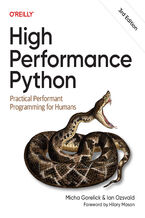
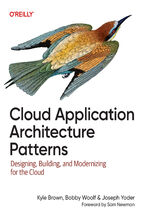
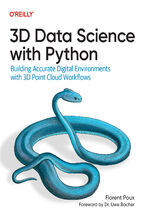



Oceny i opinie klientów: Switching to the Mac: The Missing Manual, El Capitan Edition David Pogue
(0)