
Windows 2000 Pro: The Missing Manual. The Missing Manual Sharon Crawford
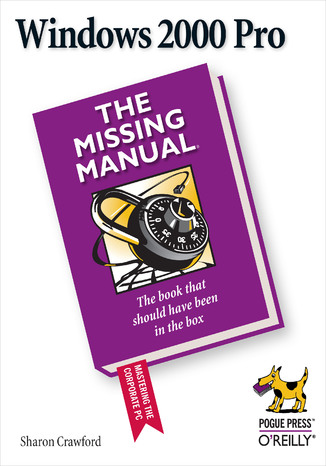
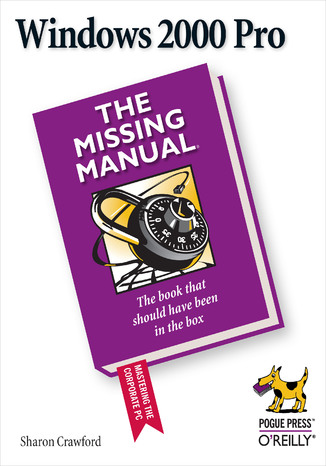
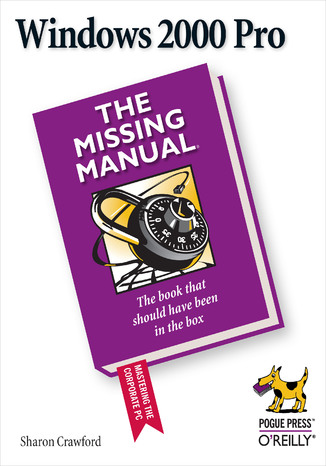
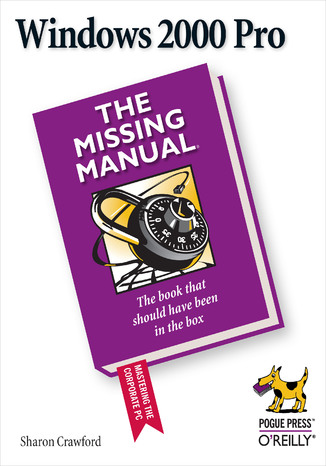
- Autor:
- Sharon Crawford
- Wydawnictwo:
- O'Reilly Media
- Ocena:
- Stron:
- 458
- Dostępne formaty:
-
ePubMobi
 opcje wysyłki »
opcje wysyłki »
Opis
książki
:
Windows 2000 Pro: The Missing Manual. The Missing Manual
Windows 2000 Pro combines the friendly interface of Windows 98 with the famous stability of Windows NT. Windows 2000, the successor to NT, introduces many technologies that weren't available in NT, including Plug-and-Play, support for USB devices, power management features, and more. It's 25% faster than Windows 98 and three times as stable. Unfortunately, despite all the enhancements, Microsoft forgot to address one of NT's most glaring omissions: Windows 2000 doesn't include a printed user's manual.In Windows 2000 Pro: The Missing Manual, bestselling Windows NT author Sharon Crawford provides the ideal (and desperately needed) user's guide for the world's most popular corporate operating system. The book covers:
- Getting started. The early chapters cover using menus, finding lost files, reducing window clutter, and taming the wild Start menu.
- What's what. A complete guide, this book explains the purpose of every Control Panel item, accessory program, and maintenance tool.
- Mastering the network. Special chapters help you navigate the corporate network, dial in from the road, and even set up your own small-office (peer-to-peer) network, step by step.
- Understanding security. User accounts, file encryption, and the NTFS file system keep your private files private, while still offering network access to coworkers you specify.
- Flying the Net. This book demystifies the rich Internet suite of Windows 2000 Pro: its email, newsgroup, Web-browsing, and video conferencing programs.
Wybrane bestsellery
O'Reilly Media - inne książki
Dzięki opcji "Druk na żądanie" do sprzedaży wracają tytuły Grupy Helion, które cieszyły sie dużym zainteresowaniem, a których nakład został wyprzedany.
Dla naszych Czytelników wydrukowaliśmy dodatkową pulę egzemplarzy w technice druku cyfrowego.
Co powinieneś wiedzieć o usłudze "Druk na żądanie":
- usługa obejmuje tylko widoczną poniżej listę tytułów, którą na bieżąco aktualizujemy;
- cena książki może być wyższa od początkowej ceny detalicznej, co jest spowodowane kosztami druku cyfrowego (wyższymi niż koszty tradycyjnego druku offsetowego). Obowiązująca cena jest zawsze podawana na stronie WWW książki;
- zawartość książki wraz z dodatkami (płyta CD, DVD) odpowiada jej pierwotnemu wydaniu i jest w pełni komplementarna;
- usługa nie obejmuje książek w kolorze.
Masz pytanie o konkretny tytuł? Napisz do nas: sklep@helion.pl
Książka drukowana


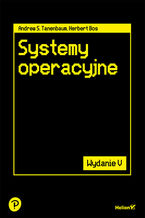
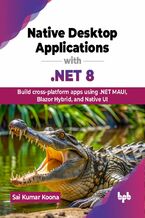

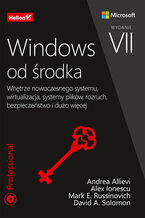
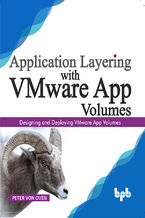
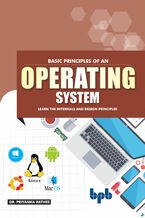
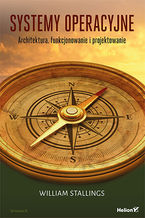
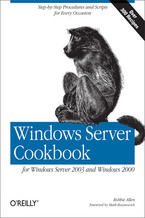






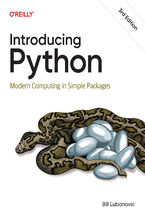
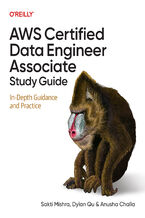
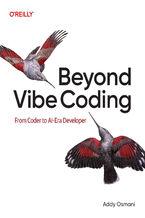
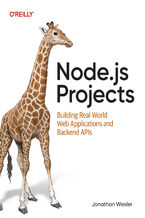
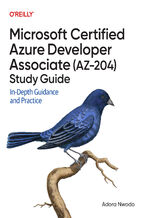
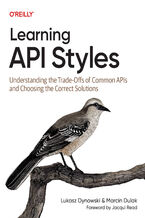
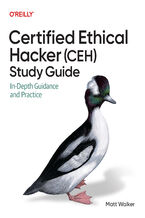
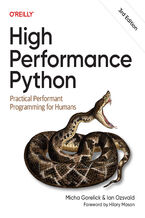
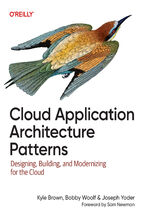
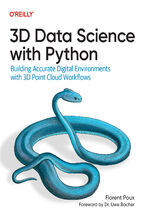



Oceny i opinie klientów: Windows 2000 Pro: The Missing Manual. The Missing Manual Sharon Crawford
(0)