
Windows 8: The Missing Manual David Pogue
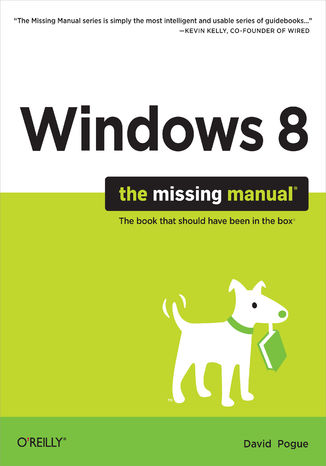
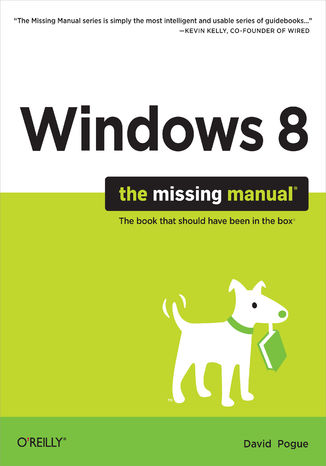
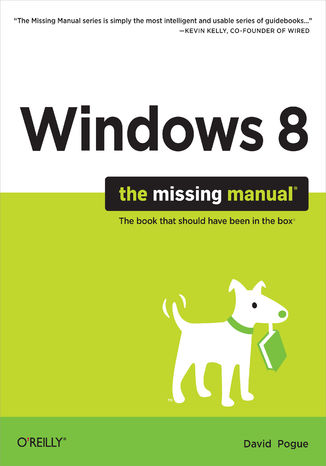
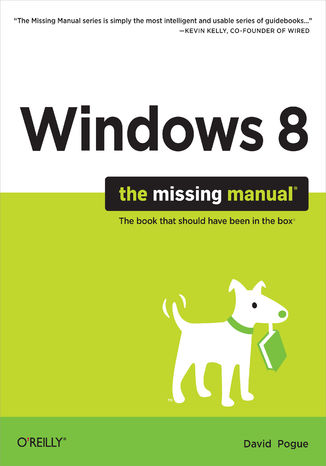
- Autor:
- David Pogue
- Wydawnictwo:
- O'Reilly Media
- Ocena:
- Stron:
- 930
- Dostępne formaty:
-
ePubMobi
 opcje wysyłki »
opcje wysyłki »
Opis
książki
:
Windows 8: The Missing Manual
With Windows 8, Microsoft completely reimagined the graphical user interface for its operating system, and designed it to run on tablets as well as PCs. It’s a big change that calls for a trustworthy guide—Windows 8: The Missing Manual. New York Times columnist David Pogue provides technical insight, lots of wit, and hardnosed objectivity to help you hit the ground running with Microsoft’s new OS.
This jargon-free book explains Windows 8 features so clearly—revealing which work well and which don’t—that it should have been in the box in the first place.
Wybrane bestsellery
David Pogue - pozostałe książki
O'Reilly Media - inne książki
Dzięki opcji "Druk na żądanie" do sprzedaży wracają tytuły Grupy Helion, które cieszyły sie dużym zainteresowaniem, a których nakład został wyprzedany.
Dla naszych Czytelników wydrukowaliśmy dodatkową pulę egzemplarzy w technice druku cyfrowego.
Co powinieneś wiedzieć o usłudze "Druk na żądanie":
- usługa obejmuje tylko widoczną poniżej listę tytułów, którą na bieżąco aktualizujemy;
- cena książki może być wyższa od początkowej ceny detalicznej, co jest spowodowane kosztami druku cyfrowego (wyższymi niż koszty tradycyjnego druku offsetowego). Obowiązująca cena jest zawsze podawana na stronie WWW książki;
- zawartość książki wraz z dodatkami (płyta CD, DVD) odpowiada jej pierwotnemu wydaniu i jest w pełni komplementarna;
- usługa nie obejmuje książek w kolorze.
Masz pytanie o konkretny tytuł? Napisz do nas: sklep@helion.pl
Książka drukowana


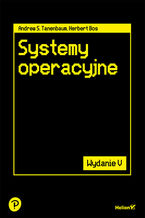
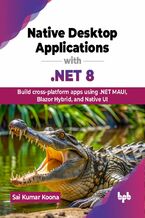

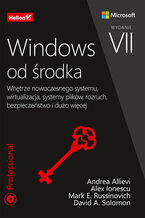

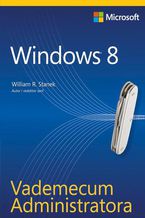
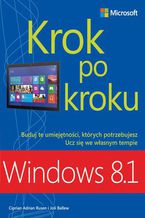
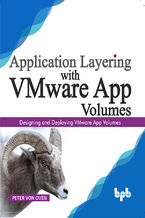
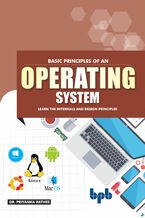
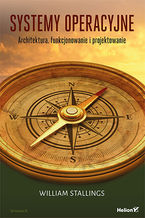
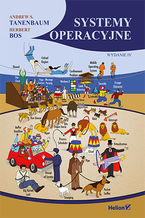

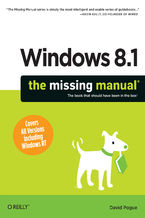
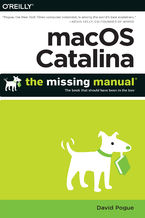
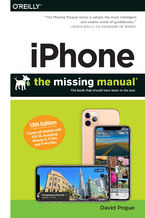
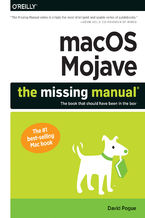

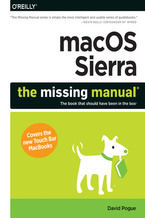
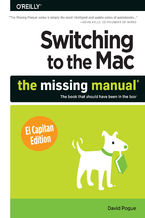





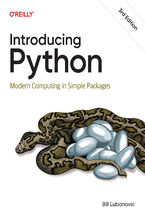
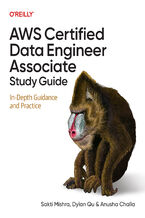
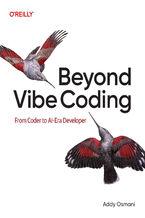
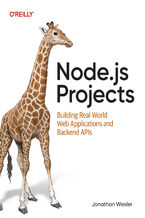
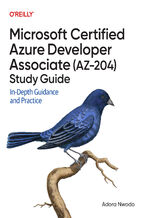
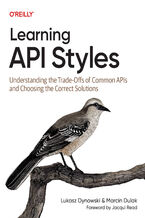
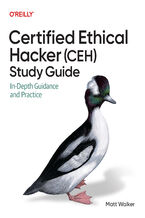
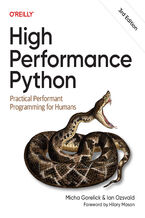
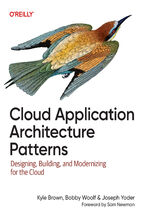
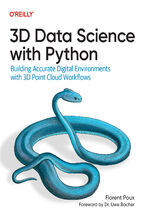



Oceny i opinie klientów: Windows 8: The Missing Manual David Pogue
(0)