
Photoshop Elements 4: The Missing Manual. The Missing Manual Barbara Brundage
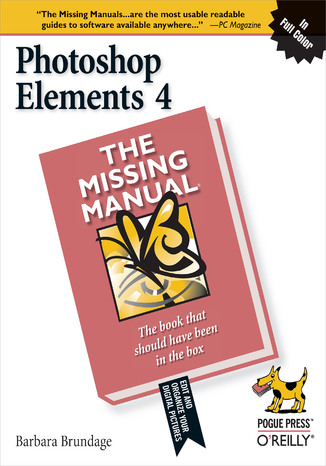
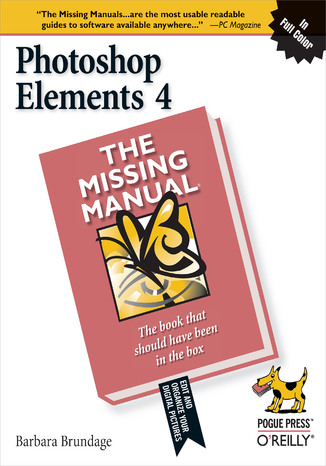
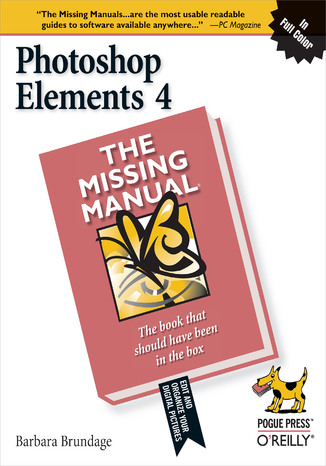
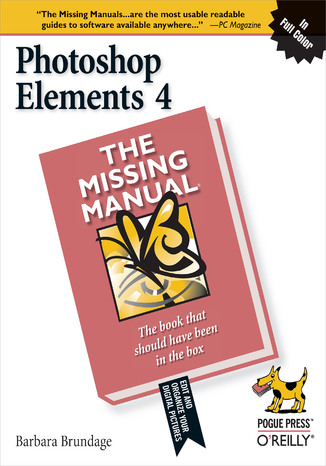
- Autor:
- Barbara Brundage
- Wydawnictwo:
- O'Reilly Media
- Ocena:
- Stron:
- 512
- Dostępne formaty:
-
ePubMobi
 opcje wysyłki »
opcje wysyłki »
Opis
książki
:
Photoshop Elements 4: The Missing Manual. The Missing Manual
The popularity of digital cameras continues to grow exponentially. They are now more powerful, feature rich, and affordable--turning digital photography into a mainstream interest. And with Photoshop Elements, Adobe has created the most popular photo-editing program on the planet. Learning how to work Photoshop Elements and manage digital photos can be a challenge for anyone just getting started--from the hobbyist to the pro photographer. With the latest Photoshop Elements 4 update, Adobe delivers a powerful new program that provides photo editing and organizing functionality with improved performance. The updated version also includes new, more intuitive features that are streamlined and easier to use--when the photographer has the right learning tool in hand.
With Photoshop Elements 4: The Missing Manual, author Barbara Brundage has written the perfect digital photography guide. In a clear, easy-to-read format, the author provides step-by-step instruction so readers can learn what they need to do to edit their photos successfully and manage their collection. This new edition also includes more than a dozen downloadable images so readers can practice using the editing tools. Readers will master useful editing techniques--from the most common to the advanced:
- Automatically correct red eye and skin tones
- Select and extract complex objects with the Magic Selection Brush and The Magic Extractor
- Create photomontages
- Restore old photographs
- Post photos on the web
- Manage and archive an entire collection
- Design a custom slide show with panning and zooming capabilities
Once photographers learn how to edit their photos successfully, they'll also learn how to post them online or upload them to the Kodak EasyShare Gallery for use in creating personal mailing lists, post cards, calendars, and much more. Photoshop Elements 4: The Missing Manual, is for any photographer interested in learning the right editing techniques for producing and sharing beautiful digital photography.
Photoshop Elements 4: The Missing Manual covers the Windows version of the software only. When we published the book, there was no Mac version of the software (as there is now), and for various reasons, we've been unable to update this edition to include the Mac version. Nonetheless, if you're on a Mac, you can use this book. Just substitute Command for Ctrl, and Option for Alt whenever you see keystroke shortcuts, and about 98 percent of the Editor functions will work the same. The sections on the Organizer only apply to Windows because the Mac version has no Organizer.
Wybrane bestsellery
O'Reilly Media - inne książki
Dzięki opcji "Druk na żądanie" do sprzedaży wracają tytuły Grupy Helion, które cieszyły sie dużym zainteresowaniem, a których nakład został wyprzedany.
Dla naszych Czytelników wydrukowaliśmy dodatkową pulę egzemplarzy w technice druku cyfrowego.
Co powinieneś wiedzieć o usłudze "Druk na żądanie":
- usługa obejmuje tylko widoczną poniżej listę tytułów, którą na bieżąco aktualizujemy;
- cena książki może być wyższa od początkowej ceny detalicznej, co jest spowodowane kosztami druku cyfrowego (wyższymi niż koszty tradycyjnego druku offsetowego). Obowiązująca cena jest zawsze podawana na stronie WWW książki;
- zawartość książki wraz z dodatkami (płyta CD, DVD) odpowiada jej pierwotnemu wydaniu i jest w pełni komplementarna;
- usługa nie obejmuje książek w kolorze.
Masz pytanie o konkretny tytuł? Napisz do nas: sklep@helion.pl
Książka drukowana



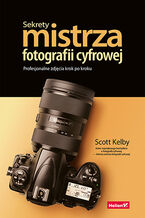
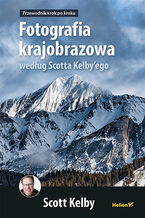
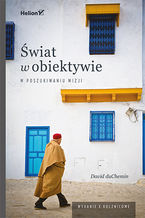
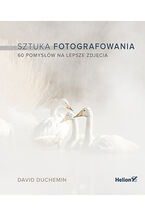
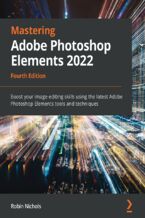

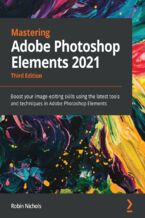
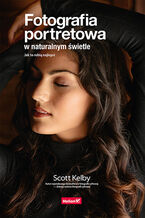
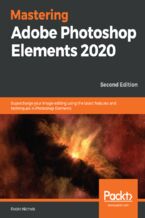
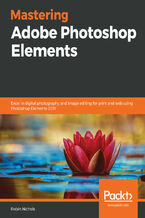






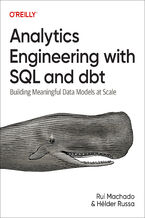
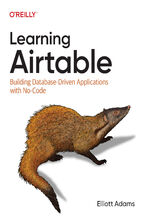
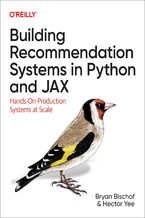
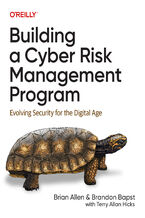
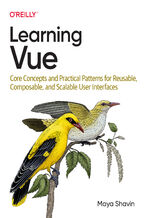
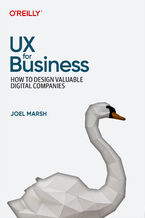
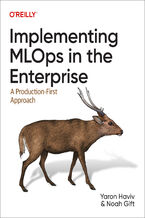
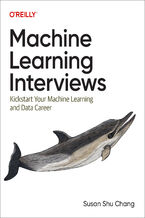
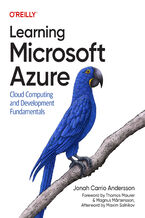
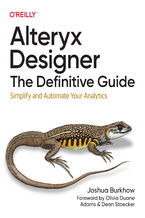



Oceny i opinie klientów: Photoshop Elements 4: The Missing Manual. The Missing Manual Barbara Brundage
(0)