
macOS Sierra: The Missing Manual. The book that should have been in the box David Pogue
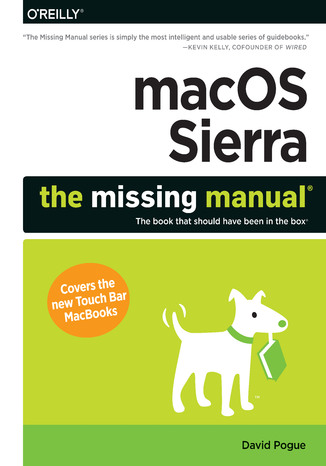
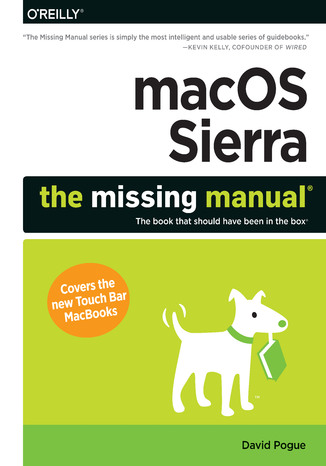
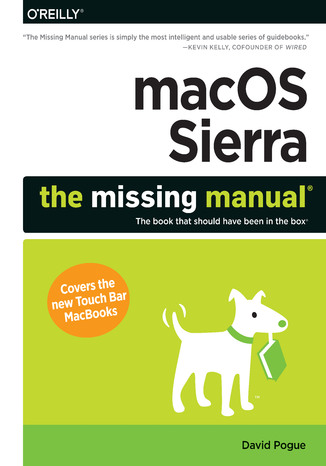
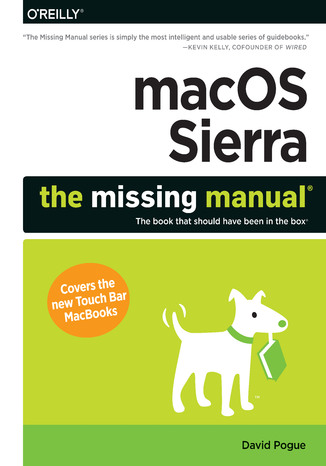
- Autor:
- David Pogue
- Wydawnictwo:
- O'Reilly Media
- Ocena:
- Stron:
- 879
- Dostępne formaty:
-
ePubMobi
 opcje wysyłki »
opcje wysyłki »
Opis
książki
:
macOS Sierra: The Missing Manual. The book that should have been in the box
With Sierra, Apple brings never-before-seen features to macOS—like Siri voice control, file sharing across all your iOS devices, picture-in-picture mode for iTunes and Safari, and AI photo search. Once again, David Pogue brings his humor and expertise to the #1 bestselling Mac book.
Whether you’re a developer or a home-user, this guide offers a wealth of detail on Apple’s OS X 10.12 operating system, this new edition covers everything Sierra has to offer.
- Perfect for newcomers. Get crystal-clear, jargon-free introduction to the Dock, the macOS folder structure, Safari, Mail, and iCloud.
- Go in-depth. Learn how to use key new features such as Optimized Storage, the Universal Clipboard, Siri for Mac, and iCloud Drive Sync.
- Get the full story. David Pogue doesn't stop at telling you how to use macOS features. He wants you to know why to use them—and how to avoid common pitfalls.
Wybrane bestsellery
O'Reilly Media - inne książki
Dzięki opcji "Druk na żądanie" do sprzedaży wracają tytuły Grupy Helion, które cieszyły sie dużym zainteresowaniem, a których nakład został wyprzedany.
Dla naszych Czytelników wydrukowaliśmy dodatkową pulę egzemplarzy w technice druku cyfrowego.
Co powinieneś wiedzieć o usłudze "Druk na żądanie":
- usługa obejmuje tylko widoczną poniżej listę tytułów, którą na bieżąco aktualizujemy;
- cena książki może być wyższa od początkowej ceny detalicznej, co jest spowodowane kosztami druku cyfrowego (wyższymi niż koszty tradycyjnego druku offsetowego). Obowiązująca cena jest zawsze podawana na stronie WWW książki;
- zawartość książki wraz z dodatkami (płyta CD, DVD) odpowiada jej pierwotnemu wydaniu i jest w pełni komplementarna;
- usługa nie obejmuje książek w kolorze.
Masz pytanie o konkretny tytuł? Napisz do nas: sklep@helion.pl
Książka drukowana


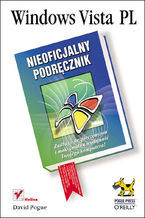

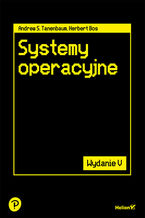


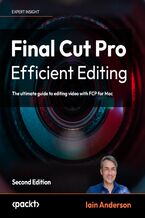
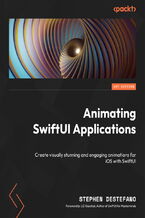
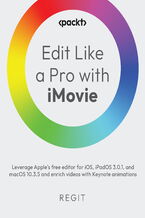
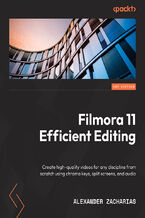
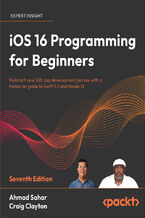
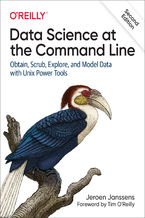
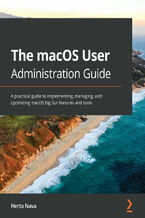






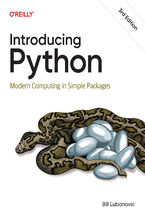
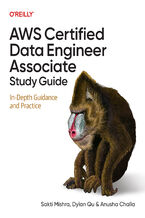
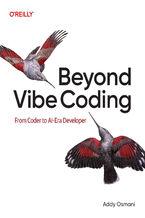
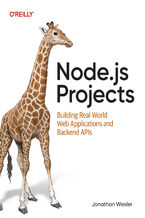
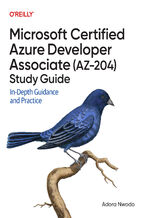
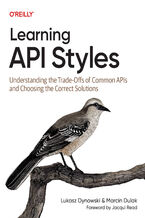
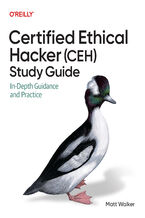
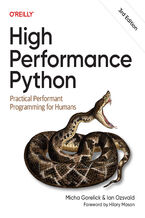
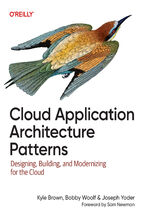
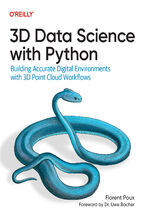



Oceny i opinie klientów: macOS Sierra: The Missing Manual. The book that should have been in the box David Pogue
(0)