Office 2011 for Macintosh: The Missing Manual Chris Grover
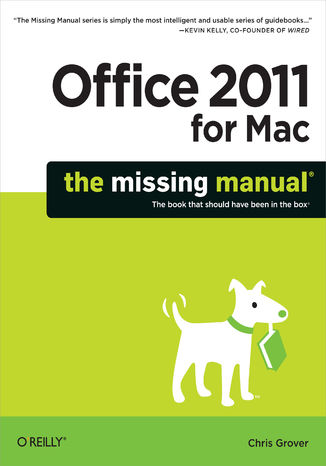
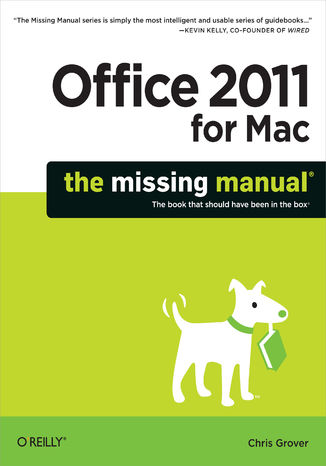
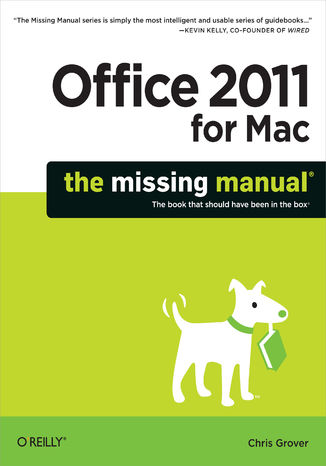
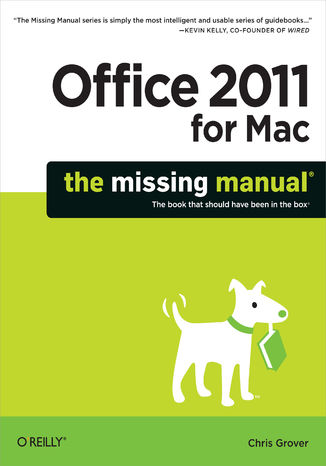
- Autor:
- Chris Grover
- Wydawnictwo:
- O'Reilly Media
- Ocena:
- Stron:
- 816
- Dostępne formaty:
-
ePubMobi
Opis
książki
:
Office 2011 for Macintosh: The Missing Manual
Office 2011 for Mac is easy to use, but to unleash its full power, you need to go beyond the basics. This entertaining guide not only gets you started with Word, Excel, PowerPoint, and the new Outlook for Mac, it also reveals useful lots of things you didn't know the software could do. Get crystal-clear explanations on the features you use most -- and plenty of power-user tips when you're ready for more.
- Take advantage of new tools. Navigate with the Ribbon, use SmartArt graphics, and work online with Office Web Apps.
- Create professional-looking documents. Use Word to craft beautiful reports, newsletters, brochures, and posters.
- Crunch numbers with ease. Assemble data, make calculations, and summarize the results with Excel.
- Stay organized. Set up Outlook to track your email, contacts, appointments, and tasks.
- Make eye-catching presentations. Build PowerPoint slideshows with video and audio clips, animations, and other features.
- Use the programs together. Discover how to be more productive and creative by drawing directly in Word documents, adding spreadsheets to your slides, and more.
Wybrane bestsellery
Chris Grover - pozostałe książki
O'Reilly Media - inne książki
Dzięki opcji "Druk na żądanie" do sprzedaży wracają tytuły Grupy Helion, które cieszyły sie dużym zainteresowaniem, a których nakład został wyprzedany.
Dla naszych Czytelników wydrukowaliśmy dodatkową pulę egzemplarzy w technice druku cyfrowego.
Co powinieneś wiedzieć o usłudze "Druk na żądanie":
- usługa obejmuje tylko widoczną poniżej listę tytułów, którą na bieżąco aktualizujemy;
- cena książki może być wyższa od początkowej ceny detalicznej, co jest spowodowane kosztami druku cyfrowego (wyższymi niż koszty tradycyjnego druku offsetowego). Obowiązująca cena jest zawsze podawana na stronie WWW książki;
- zawartość książki wraz z dodatkami (płyta CD, DVD) odpowiada jej pierwotnemu wydaniu i jest w pełni komplementarna;
- usługa nie obejmuje książek w kolorze.
Masz pytanie o konkretny tytuł? Napisz do nas: sklep@helion.pl
Książka drukowana



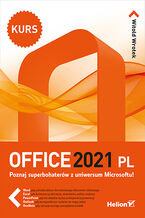
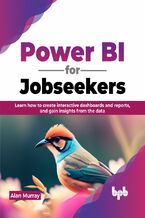

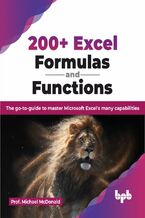

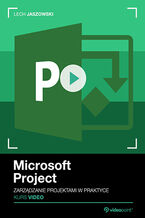
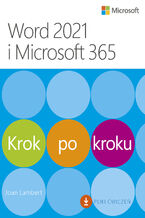
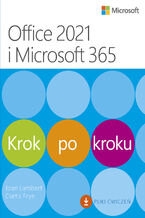

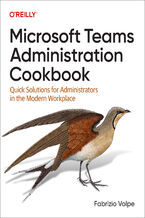
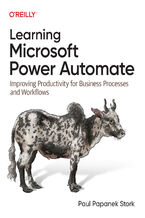

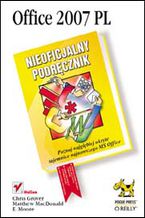
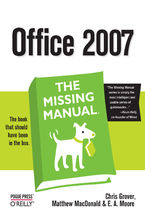
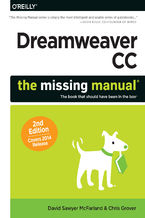

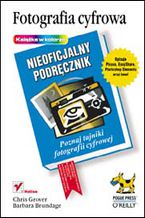
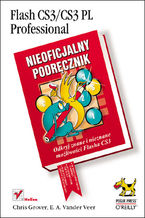
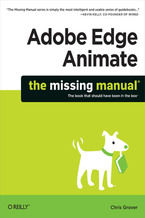
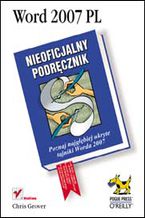
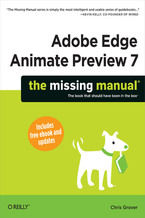








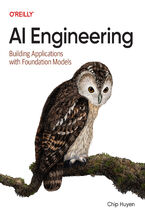
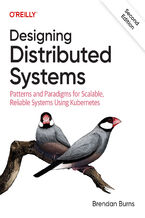
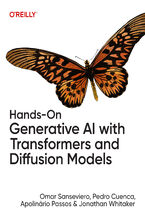
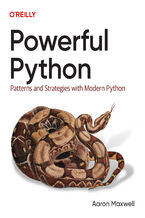
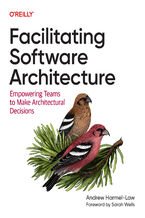
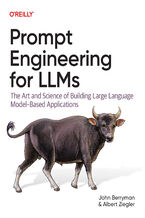
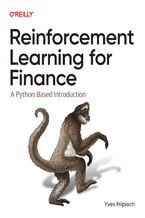
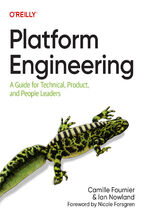
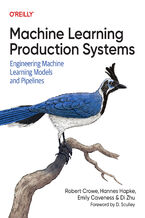




Oceny i opinie klientów: Office 2011 for Macintosh: The Missing Manual Chris Grover (0) Weryfikacja opinii następuję na podstawie historii zamówień na koncie Użytkownika umieszczającego opinię.
Weryfikacja opinii następuję na podstawie historii zamówień na koncie Użytkownika umieszczającego opinię.